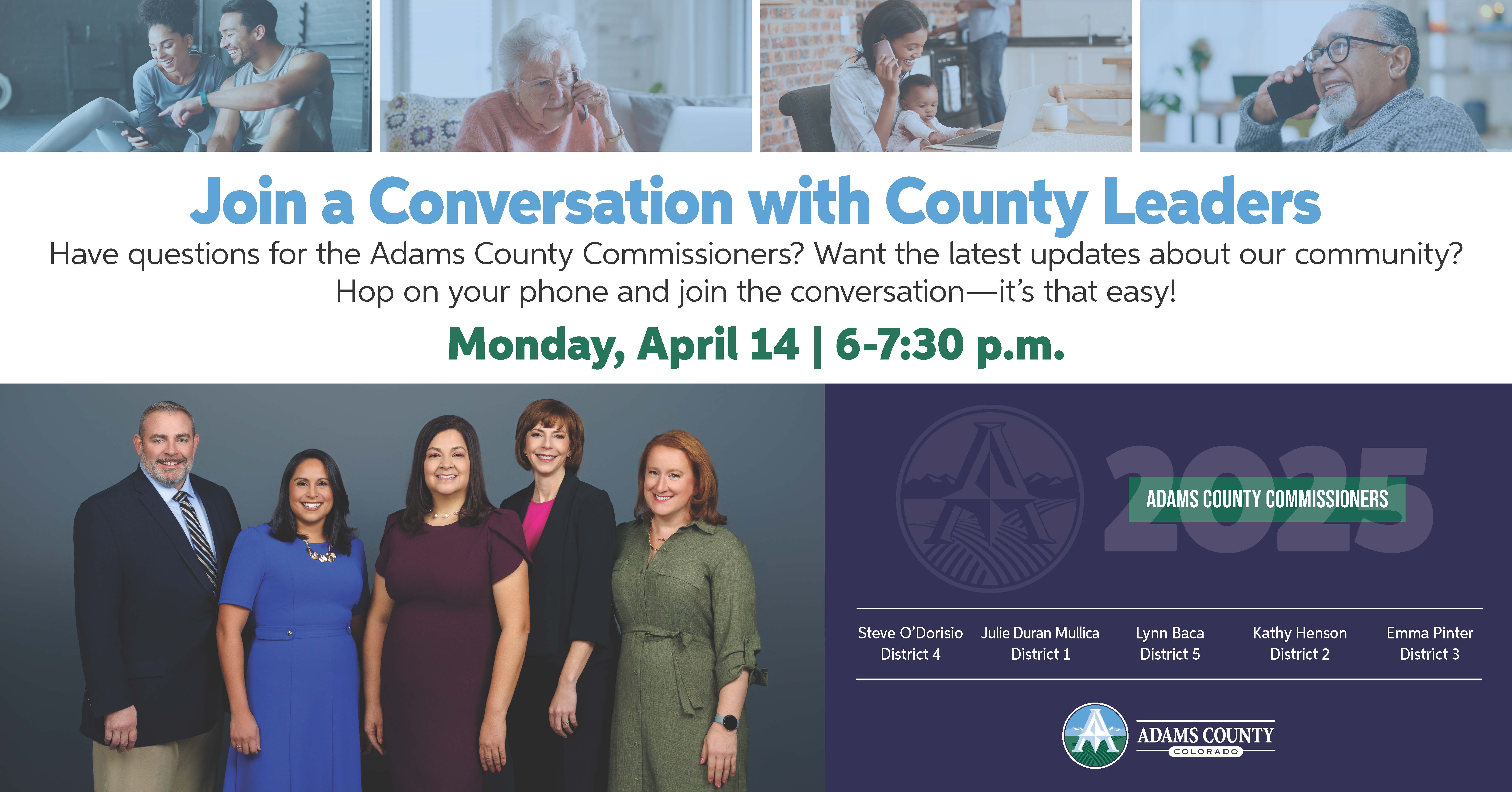ATS is live!
To better support you, we put together a list of frequently asked questions and tips for using the new system.
Message to CCCAP Providers
Message to CCCAP Parents/Guardians
How to create previous check in/out transactions in ATS
Reminders
- Anyone requiring assistance with ATS should contact the ATS Help Desk at cdhs_ats_helpdesk@state.co.us.
- ATS is a web-based system and not an app. To log into ATS follow this link: https://www.coloradoshines.com/cochildcare/ats_login. Users are encouraged to bookmark this link in their browser for easy access. You can also access ATS via the Colorado Shines and Office of Early Childhood websites. ATS is best accessed on a computer or tablet using the Google Chrome web browser.
Frequently Asked Questions
I did not receive the welcome email to set up my PIN. What should I do?
Check your inbox for emails titled “Set PIN for CDHS Child Care Attendance System." Please take the following steps if you did not receive this emails:
- Check your junk mail folder. If you find the email in this folder, please mark it as safe so future ATS emails arrive in your email inbox.
- Contact your County CCCAP Case Worker to make sure they have the right email address on file. We only send emails to the address you provided to your county case worker.
- While at your child care facility, select "Forgot PIN" on the ATS kiosk. You will receive an email at the email address you have on file with your county. The email will contain a link to set up your PIN.
- Email us with your full name, preferred email address, and your CCCAP case number.
I receive an error when I try to set up or reset my PIN.
There are several reasons you may receive an error including:
- PINs cannot begin with the number zero (0). Please choose a PIN that does not begin with zero.
- PINs are unique to each CCCAP caregiver. If another parent or caregiver has used the number you entered, you will receive an error. Please select a different PIN number.
- The link to set your PIN is only valid for 24 hours. If you click on the link after 24 hours, you will not be able to set your PIN. We will send you a new email with a new link if your previous link expired.
I don't have a working PIN yet. Can my child still go to their child care provider?
Yes, your provider should still allow your child to receive care even if you do not have a PIN. We prefer parents and delegates check in/out children, however child care providers can also complete the check in/out. You will need to verify the check in/out the next time you use the ATS. REMEMBER: Do not share your PIN with anyone, including your child care provider. Providers use a separate password to sign into ATS.
I get a virus warning when I open ATS emails. Will opening the link harm my device?
No, the ATS emails will not harm your device. Some virus protection software identified earlier emails as potential threats. The issue was resolved and the emails and links are safe to open.
How do I log into ATS? Do I need to download an app?
The ATS does not currently include a mobile app. You must use the parent kiosk at your child care facility to check your child in and out of care. If there is a circumstance that prevents you from being able to check your child in or out regularly, please contact the ATS Help Desk for guidance.
Can my child care provider check my child in/out of care?
Children should be checked in/out of care every day they receive care. We recommend that only parents or delegates check children in/out of care using ATS. However, if this is not possible, your child care provider can check your child in/out of care. You will need to verify the check in/out the next time you use the ATS. REMEMBER: Do not share your PIN with anyone, including your child care provider. Providers use a separate password to sign into ATS.
How do I add a delegate to ATS?
Please take the following steps to add a delegate. You may also watch this video for instructions.
- Log into the kiosk using your PIN.
- Click on the child's "Household" page (the blue house icon on the right side of the page)
- Click "Delegates"
- Click the green circle with the "+"
- Enter the delegate's email address and click "Next"
- Enter the delegate's name and phone number. Click "Add Delegate"
- Enter the delegate's relationship to the child. Click "Complete"
- On the far right side of the page, click the paper airplane icon. This will send an email to the delegate to set up their PIN. Only click this icon once.
- When the delegate goes to the child care facility, they will enter their PIN at the kiosk to check the child in/out.
How do I confirm or deny when my child was checked in/out of care?
To confirm or deny a check in/out time, you will need to click directly on the small black circle with the exclamation point (!). Do not click on the time, this will take you to the wrong page.
Need Assistance?
- View training videos, guides and updates online.
- Email the ATS Help Desk.
- Contact your county department of human/social services for questions regarding your child care assistance.